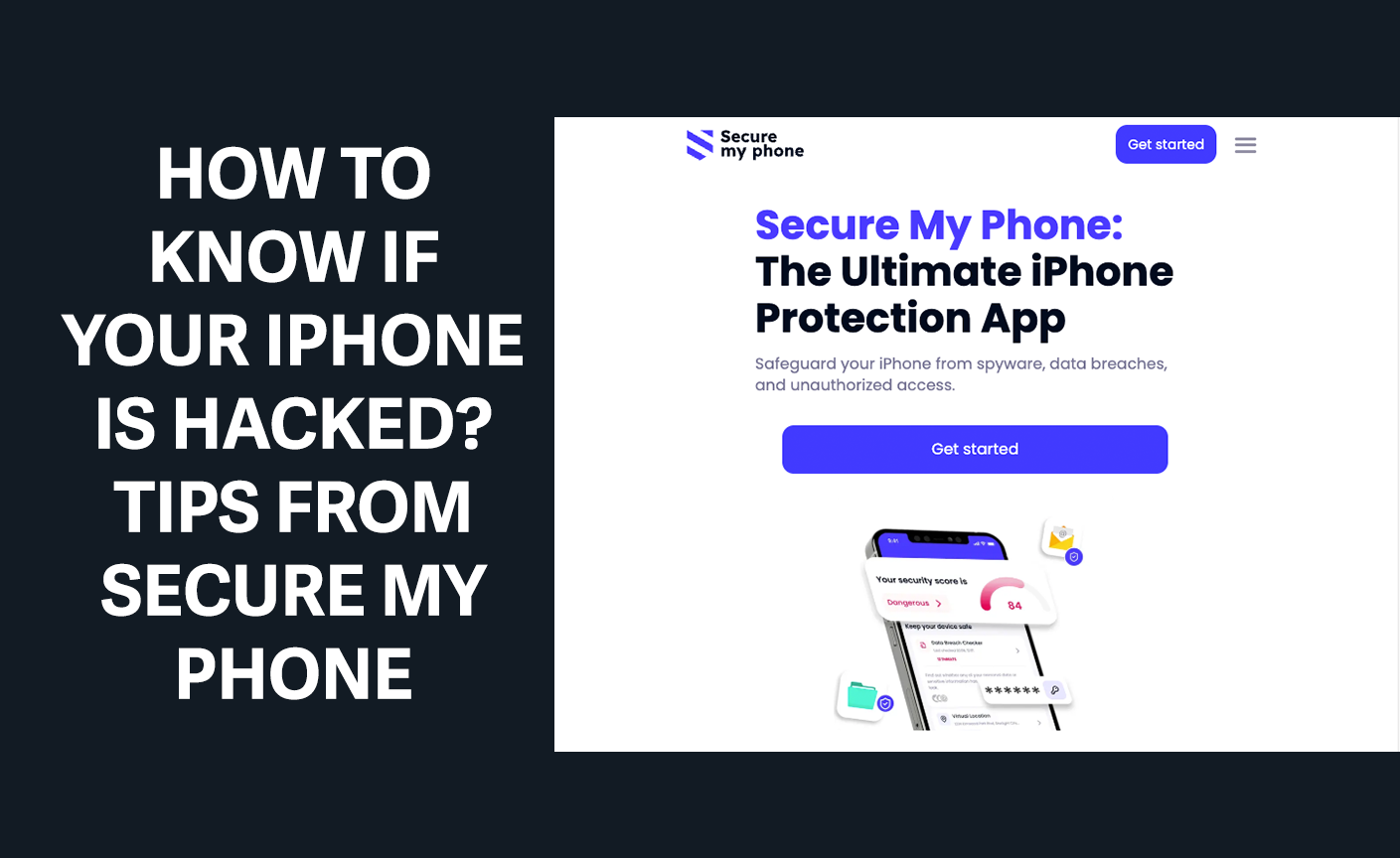
How to Know if Your iPhone Is Hacked? Tips from Secure My Phone
Let’s face it: we’re proud of our iOS devices. Of their design, features, and, of course, security measures, which some techies compare to Linux.
But here’s the hard truth: hackers target iPhones more often than Androids, and, unfortunately, they succeed. So, our mobile security team has shared some insider tips on how to check if your iPhone is hacked in Settings.
They’ve also explained why it’s so important to remove malware ASAP and how to do it automatically with Secure My Phone, the verified app for iOS security.
So, keep reading to find out what happens when an iPhone gets hacked, what to do if it happens to you, and how to prevent hacking using Secure My Phone.
What Are the Signs Your iPhone Has Been Hacked?
When a phone’s acting up, most of us update the OS or get a new one. (because, if you can, why not?). But, while old devices run poorly, so do hacked phones. So, what are the signs your iPhone has been hacked? Here are the most telling ones:
- The battery runs out way too fast. Malware usually runs in the background, sending and receiving large amounts of data. It takes a lot of power.
- Unauthorized activity and suspicious apps. If you see things on your device that you don’t remember doing, such as installed apps, strange files, or notifications about login attempts, someone may have gained control of it.
- Data spikes. If you’re running out of internet data before the billing cycle is up, then it’s worth asking yourself, “Is my iPhone hacked?” It could be a spy app eating up your data in the background.
- Suspicious Messages. This includes strange security alerts, phishing links, or texts and emails being sent from your phone without you knowing.
How to Check If Your iPhone Is Hacked in Settings
One of the top questions on Apple’s support site is, “Does Apple notify you if your iPhone has been hacked?” While it does let you know about hacking iCloud attempts, other types of hacks might slip under the radar unless you check your settings.
To help you spot them, we’ve pulled together the key info and action steps in two handy tables below.
What to Look for in Settings
| What to Check | Where to Find It | How to Know if Your iPhone Is Hacked | What to Look For |
| Battery Usage | Settings > Battery | Review the list of apps and their battery consumption. | The most power-consuming apps. |
| Data Usage | Settings > Cellular > Cellular Data | Scroll to see data usage for each app. | Unusual data spikes from apps you don’t recognize. |
| Installed Apps | Settings > General > iPhone Storage | Browse the list of installed apps. | Apps you don’t remember installing. |
| Microphone & Camera Access | Settings > Privacy & Security > Microphone / Camera | Check which apps have access to your microphone and camera. | Apps with unnecessary access. |
| VPN & Device Management | Settings > General > VPN & Device Management | Look for installed VPN configurations or device management profiles. | Suspicious profiles or VPNs. |
| Developer Mode | Settings > Privacy & Security > Developer Mode | Check if Developer Mode is enabled. | Developer Mode should be off. |
What to Look for in iCloud
| What to Check | Where to Find It | How to Know if Your iPhone Is Hacked | What to Look For |
| Signed-in Devices | Settings > [Your Name] | Scroll down to see devices associated with your Apple ID. | Devices you don’t recognize. |
| iCloud Data Changes | iCloud Apps (e.g., Photos, Notes) | Log in to your iCloud account. | Changes you didn’t make. |
| Apple ID Notifications | Email and Notifications | Access your iCloud Mail inbox. | Notifications about alerts about sign-ins, password changes, or other activities you didn’t initiate. |
How Secure My Phone Detects Hacks In Minutes
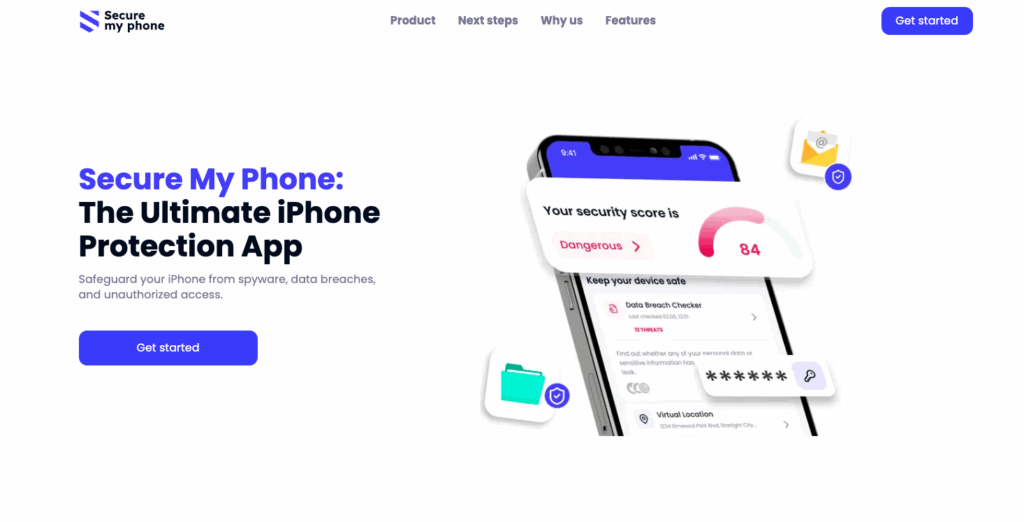
If there was one tip we could give you on how to tell if your iPhone has been hacked, we’d say: act fast. You’ll need to scroll through settings, find suspicious apps, reset your passwords, and do a couple more things.
Too much work for a short time? If you do it manually, it is, but Secure My Phone makes everything so much easier.
Secure My Phone is an Apple-approved anti-spy application that works as a malware detector, cleaner, and data security manager, all in one.
Here’s how it keeps your data safe:
- Spyware Detection
Secure My Phone scans your device in real time, 24/7, to spot suspicious processes, applications, and files, even hidden ones. If dangerous software is on your device, Secure My Phone lets you revoke its privileges and remove it for good.
- Data Breach Monitoring
No business is safe from cyberattacks. When databases get hacked, customer data leaks online, and it happens more often than you think. Secure My Phone scans the internet and notifies you if your data has leaked so you can stay one step ahead.
- System Vulnerability Scanner
Keep your software up-to-date, and you won’t have to stress about what to do if your iPhone has been hacked. Secure My Phone helps you with that. It lets you know when it’s time to update your operating system and apps.
- Real-Time Alerts
Secure My Phone works in the background, but it doesn’t stay silent when danger is around. It immediately notifies you of any hacking attempts or data breaches so you can protect yourself right away.
What to Do if Your iPhone Has Been Hacked?
If you feel like someone has sneaked into your phone, act fast to kick them out. Here’s what to do if you think your iPhone has been hacked:
- Change critical passwords, including for your main email, banking accounts, and messaging apps. Use long, complex, and completely new combinations.
- Activate two-factor authentication in your security settings so only you can log into your phone.
- Install Secure My Phone on your device, select Spyware detection, and follow the on-screen prompts to remove harmful software for good.
Why Secure My Phone Is the Best Choice for iPhone Users

If you want to protect your data from all kinds of threats, Secure My Phone has everything you need:
- Comprehensive Spyware Defense
Secure My Phone scans your device for spyware, blocks malicious ads, checks Wi-Fi connection security, and even lets you know if someone tried to unlock your device while you were away.
- Data Breach Awareness
If your info is part of a breach, Secure My Phone alerts you so you can update the passwords to your most sensitive accounts and prevent data theft.
- Simple and User-Friendly
The intuitive control panel and on-screen instructions make it really easy to kick hackers out of your iPhone in a few taps.
- Affordable Plans and Reliable Support
Secure My Phone is as budget-friendly as your favorite iOS app, starting at €7.99/month. And if you have any questions, their 24/7 support is always here to help.
- Wide Compatibility
Secure My Phone works with most iPhones, even old ones. Just install it from the App Store.
Conclusion: Stay Secure with Secure My Phone
Our devices mean too much to us. They hold personal conversations, banking information, work files, and maybe a few embarrassing selfies. Even though Apple has strict security measures to keep all your personal data under a tight lock, the answer to the question “Can an iPhone be hacked?” is still yes. And that’s not changing anytime soon.
So, it makes sense to use a reliable anti-spy app to make hackers hit the brick wall when they try sneaking into your iPhone. Secure My Phone fits perfectly for the job.
As soon as malware is detected, it alerts you so you can erase it for good. No manual checks, no factory reset, just one tap to keep your phone hacker-free.
