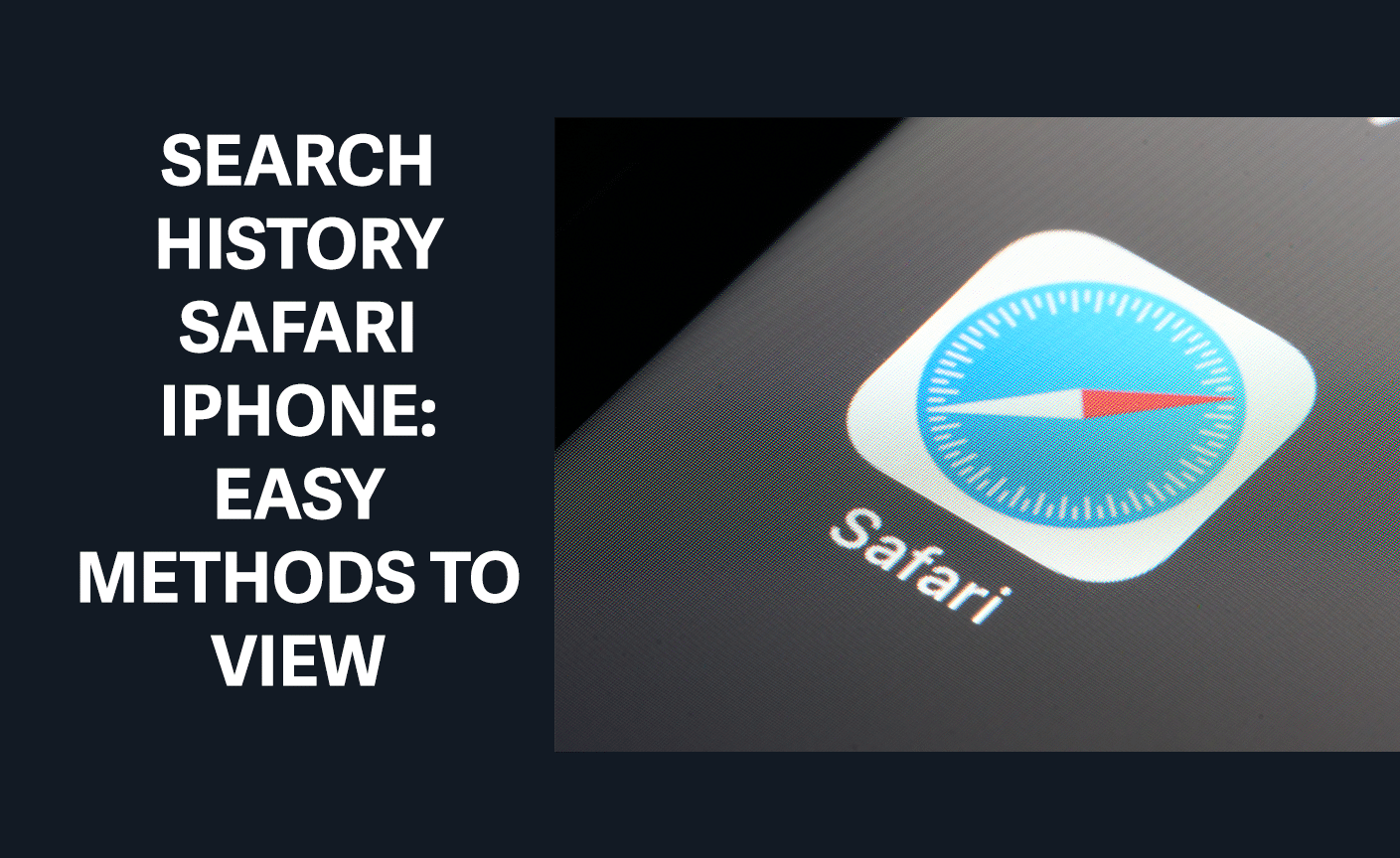
How to See Search History on iPhone Easy
Since you have so much information at your disposal, it is not surprising that you may lose track of useful websites that you have visited.
It is important to track and manage search history on an iPhone for a few reasons.
In this article, you will learn how to easily view the search history on your iPhone.
From the standard tools available in Safari and Chrome to more sophisticated instruments, you will find tips to work with your history smoothly.
Why Do You Need to See Search History on Your iPhone?
It is always important to understand how to check the full search history on an iPhone in settings for personal use that can assist in recalling visited websites and eradicating unnecessary details.
It is very important for parents, especially those with young children, to monitor their children’s browsing activities to ensure that they are only visiting relevant and safe sites.
Employees and students may also require browsing history tracking for business and academic purposes to prevent distractions and ensure adherence to acceptable use policies.
Then you have your spouse, the one person you will be expected to spend the rest of your life with. Perhaps you have some trust problems, or you just want to know what they’ve been doing.
5 Best Ways to Check History on iPhone
The following are the common approaches through which you can view search history on iPhone:
These techniques will help you keep track of your web activities if you have to monitor a certain site or just want to ensure that you have not missed any activity on the web.
1. Check Web History Using Haqerra
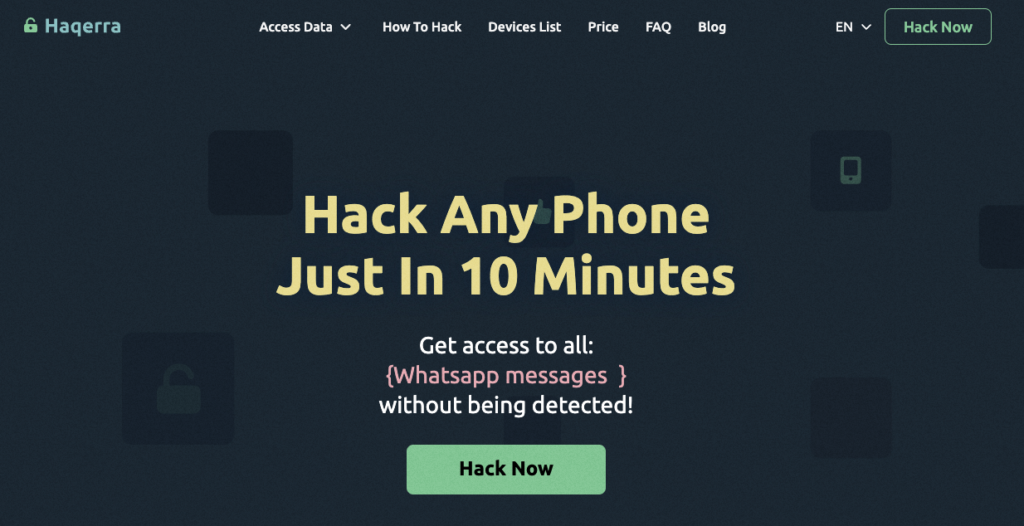
Haqerra is a highly recommended app specifically created for web history monitoring on iPhones.
It is easy to use and has excellent functionality, making it perfect for parents and anyone who needs to monitor a user’s browsing activities.
One of the benefits of using the Haqerra application is the ability to monitor search history on iPhone in general and, for instance, particular searches in Safari and other browsers.
It is the simplest method for viewing deleted history.
Features of Haqerra
- Detailed browsing history reports
- Alerts for inappropriate content
- Easy installation and user-friendly interface
- Cross-device compatibility
Installing and setting up Haqerra is straightforward. Once installed, it provides real-time updates and a clear overview of all browsing activities, ensuring you have full control over your device’s internet usage.
2. How to View Safari History on Another Device
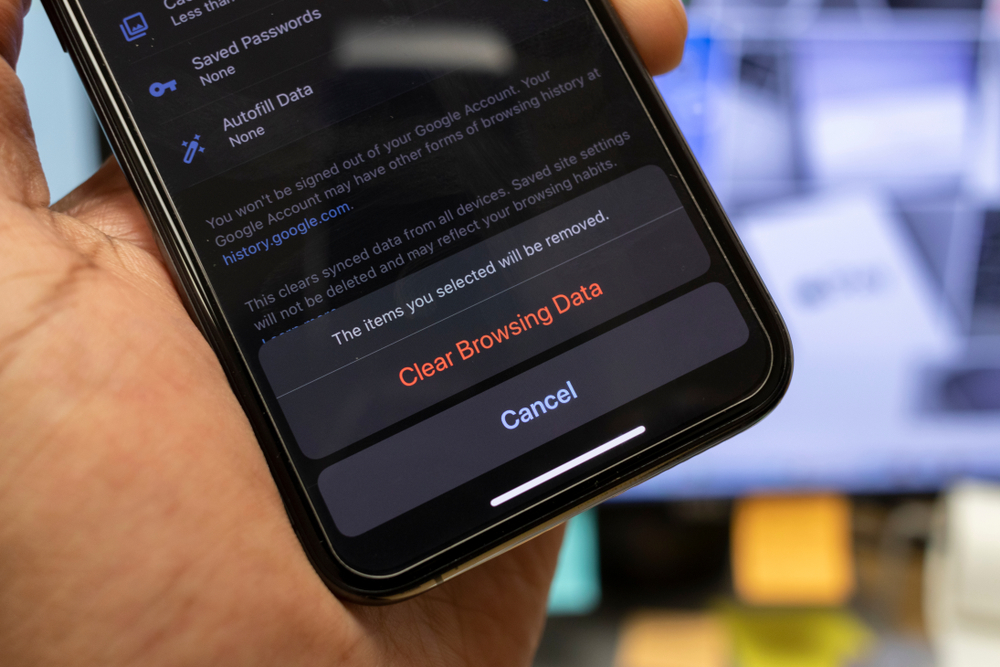
iPhone has Safari as its default web browser, and hence, it is one of the most frequently used places to view web history.
To view the search history of Safari on iPhone, open the browser, go to the top right corner to find the bookmark icon, and then click on history.
It is easy to check Safari’s history on an iPhone; it will display all of your web activities on the device.
To view Safari history on another device, such as a Mac or an iPad, ensure that Safari is synced via iCloud.
On the Mac, open Safari and click on the “History” menu to see a list of recently visited sites.
On an iPad, open Safari, tap the bookmark icon, and then tap the history tab to access the browsing history.
3. Checking Search History on Your iPhone in Chrome
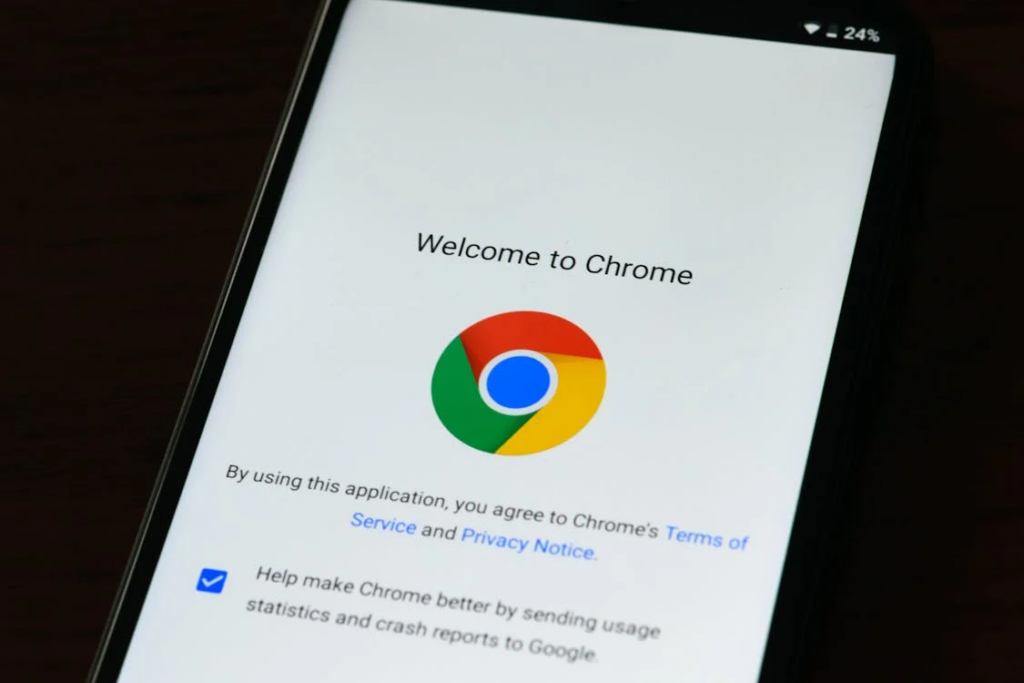
If users prefer Chrome to Safari, for instance, checking search history is as easy as it gets.
If one is using Chrome, he or she will have to open Chrome, go to the three dots at the bottom of the screen, and select History. This will show all the websites visited and any searches made within Chrome.
Google Chrome organizes browsing history across devices that are signed into the Google account, making it easier to maintain it across multiple devices.
This feature is especially handy for people who use an iPhone and other devices to browse the Internet.
4. How to Check Search History on iPhone In Settings
Aside from specific browser histories, iPhones have other options that let users check and manipulate search history.
On the left panel, click on Settings, and under the apps tab, choose to check Safari history on iPhone or Chrome.
From here, you can view browsing data and history, which gives you more control over Internet operations.
This is more helpful for people who wish to manipulate the cookies, cache, and other aspects of browsing without having to open the browser.
Learning different settings of browsing history iPhone enables one to manage his/her device in terms of performance and security.
5. How to See Search History on iPhone Using iCloud Backup
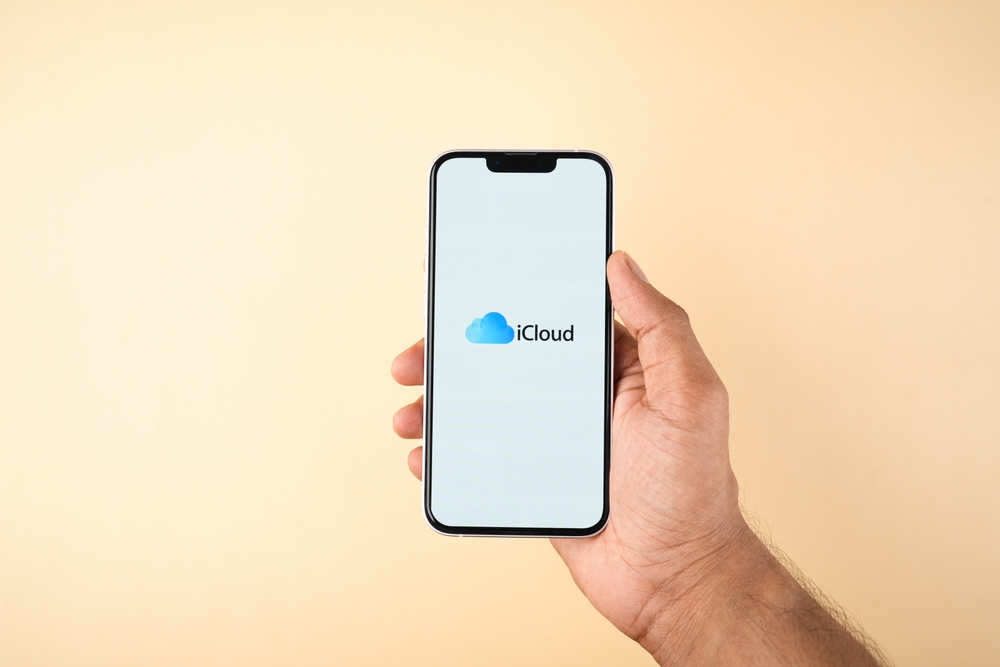
iCloud Backup is yet another feature that may be used to view the search history on your iPhone.
In the iCloud settings, there is a way to back up all browsing data to avoid losing it in case the device gets lost or reset.
To view history through iCloud, log into your iCloud account on another device and go to the backup file associated with the device.
Apart from giving an overall outlook on the history of your web usage, it also makes sure that the data is secure and can be retrieved.
Incorporating iCloud for the storage of the search history is an extra measure of security and efficiency, which is why iPhone users should consider it.
Conclusion
It is important to learn how to check search history on an iPhone in order to control web activity and avoid encountering potentially unsafe sites.
Each of the methods, including Safari, Chrome web history on iPhone, the settings menu, or the iCloud Backup has its own benefits depending on the requirements of a user.
Knowing your browsing history will ensure that you get the full value of your iPhone while monitoring your internet activity.
